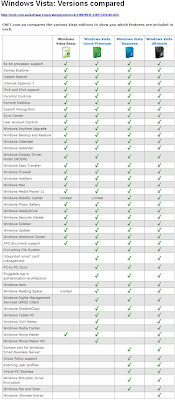Tweak UI: If you don't already have Tweak UI, get it. This essential OS
tweaking tool offers more granular control over your privacy settings and
operations, and even over the way you log in to your PC (plus much more).
It should be one of the first things you install on any new computer.
Wednesday, February 14, 2007
Tweak UI : Fine Tune your Windows user Interface -
SyncToy: Synchronise Files among machines
Improves the task of synchronizing files among multiple machines,
especially compared with Windows Briefcase. http://www.microsoft.com/windowsxp/downloads/powertoys/xppowertoys.mspx
Process Explorer - Find Out What Your Computer is Really Up To...
what programs are running on your system, but it's only a first step. For
more-detailed data, you need another tool. Your best bet: Sysinternals
Process Explorer (Microsoft acquired Sysinternals last year).
Get Process Explorer for Windows v10.21 http://find.pcworld.com/56140 at
Microsoft TechNet. It needs no formal installation; just unzip it and run
the .exe file. It will then list your PC's active processes, much as Task
Manager does, but with better descriptions and organization.
Interpreting Process Explorer's information is fairly straightforward (and
killing processes works much as it does in Task Manager), but here are
some tips to help you make the most of the utility.
Consider adding the useful 'Handles' column to the view. Handles (a term
that refers to programming methodology) are a convenient way to measure a
process's resource utilization. Processes with high handle usage should be
the first ones you kill when resources run low. Add the column by
right-clicking in the header area and clicking the Select Columns option.
Click the Process Performance tab and check the box next to Handle Count.
Note that Handles can also be created for media-based devices like CD-R
drives, which may cause errors on eject. If you can't safely eject a disk
or memory card, use the Find menu to search for the drive letter followed
by a colon (for example, E:), and kill that process directly.
Instead of outright killing a process, you can suspend it (right-click on
a process to see this option). This can be useful in the case of a runaway
program stuck in an endless loop.
Want to know what a program's process identification is to better tell
whether it's friend or foe? Open the program, then switch to Process
Explorer. In the top-right corner is a target icon (concentric circles).
Click this icon and drag it onto the program you want to ID; Process
Explorer will highlight the process.
http://www.microsoft.com/technet /sysinternals/SystemInformation/ProcessExplorer.mspx
Free Books Online - Project Gutenberg
These online books are called e-books.
Restore Deleted Files
this program called "Restoration "
download from >> http://www.snapfiles.com/get/restoration.html
This is even for files that you removed from your recycle bin.
Recover Windows XP product key

RockXP
recover XP activation code
Our Rating: (Very Good)
RockXP allows you to retrieve your XP product key that you used when you installed Windows XP, as well as keys for other Microsoft products. This can come very handy if you need to reinstall but have misplaced or lost the CD cover with the serial sticker. In addition, the program also lets you save the product activation to a file, recover usernames and passwords contained in the Windows Secure Storage, as well as MSN logins, Internet connection parameters and more.
http://www.rockxp.org/
JAlbum - create web photo gallery
JAlbum
create and share image galleries
JAlbum allows you to create nice looking photo galleries for the web. You can simply select or drop drag/drop folders containing images or movie files onto JAlbum and it will create thumbnails and HTML pages to publish your images as a gallery or picture slideshow. JAlbum also includes a small web server that enables you to share images directly from your PC, without the need to upload any files to a web host. The galleries are based on various template designs and appearance can be further customized by advanced users. Additional features include support for EXIF data, URL encoding of file names, style sheets, lossless image manipulation, optional Shutterfly integration, (built in FTP client, UPnP support, and more.
http://www.datadosen.se/
Wednesday, February 7, 2007
Synchronise your Internet Bookmarks
Foxmarks Bookmark Synchronizer
by Foxmarks Inc.
If you use Firefox on more than one computer, you'll want Foxmarks. Install Foxmarks on each computer, and it will work silently in the background to keep your bookmarks synchronized. As a bonus, log in to my.foxmarks.com from any computer anywhere to access your bookmarks.
A simple wizard guides you through the startup process. After that, just forget about it. It's simple and solid.
https://addons.mozilla.org/firefox/2410/
Windows Vista - more on upgrading without prior install
Contrary to Microsoft's original intention, if you're stuck without a previous edition of Windows and just want a clean install of Vista -- and you are holding but an upgrade to Vista -- you can now do just that.
Yep, Microsoft slipped on this one.
An option offered by previous upgrade editions of Windows is that Microsoft allowed you a clean install -- that is, without having to first install an older version. The installer did, however, check if you owned an older version of Windows.
The way in which the upgrade CD verified this was to request the aging install CD. Once the installer was satisfied, you popped in the newer Windows CD and all was blissfully peaceful in the land.
With Vista coming screaming into the world, Microsoft was apparently intent on smashing that serenity. You see, it required that you have an existing Windows install on the system in which you intend to install Vista.
Don't have an existing install? According to Microsoft's Knowledge Base, when you attempt to install Windows Vista with your legitimately-acquired upgrade key, "you will be blocked from continuing."
Its solution to this? Well, it says you can take your pick of two; you can either spend more money on another product license -- a full one this time, you silly git -- or start the upgrade installation from within an existing install of Windows 2000, Windows XP, or even Vista itself.
This was supposed to mean that you can no longer perform a clean install with the upgrade CD/DVD of the latest version of Windows.
Or so it seemed up until not a full day ago, for there is a third option.
In a twist of fate, the likes of which Microsoft must be rather miffed, the Vista upgrade can, indeed, perform a shiny clean install without requiring anything else but itself.
The lads over at DailyTech ( http://www.dailytech.com/article.aspx?newsid=5932 ) discovered that you first must install Vista with the upgrade media without using a license key -- this installs the 30-day trial. Once you're in here, you can initiate the actual install, or 'upgrade' as the kids call it, and this will accept your upgrade key.
It's not quite a clean install, but it's a handy trick to have up the sleeve, nonetheless.
Friday, February 2, 2007
Vista Upgrade - without CD - article - Windows Secrets
Get Vista upgrade, never pay full price
Many people are upset by the fact that the economical, "upgrade" version of Vista won't accept a Windows XP or Windows 2000 CD-ROM as proof of ownership. Vista Upgrade is said to install only to a hard disk that already has XP or 2000 already on it.
But I've tested a method that allows you to clean-install the Vista upgrade version on any hard drive, with no prior XP or W2K installation — or even a CD — required.
Save by avoiding the 'full' version
Windows Vista, in my opinion, is a big improvement over Windows XP in many ways. But the new operating system is distinctly overpriced.
The list price of the "full" (not "upgrade") version of the most expensive edition, Vista Ultimate, is $399.95 USD, with a street price around $380. That gold-plated retail figure is only possible because Microsoft long ago achieved monopoly pricing power in the PC operating system market.
Most computer users would prefer to keep using an older version of Windows, such as XP, rather than paying the inflated prices for the "full" version of Vista. To encourage switching to a new OS, Microsoft has historically offered a lower, "upgrade" price to people who can prove that they've previously purchased an older copy of Windows.
The difference between Vista's full and upgrade prices can be substantial. Based on the asking prices shown at Shopping.com on Jan. 31 — the day after the consumer version of Vista became available — the four most popular Vista versions will set you back approximately as follows:
| Edition | Full version | Upgrade version |
| Vista Home Basic | $192 | $100 ($92 less) |
| Vista Home Premium | $228 | $156 ($72 less) |
| Vista Business | $285 | $192 ($93 less) |
| Vista Ultimate | $380 | $225 ($155 less) |
The upgrade versions of Vista have street prices that are 32% to 48% cheaper than the full versions. If you're truly installing Vista over an old instance of XP or W2K, the upgrade version of Vista will find the older OS on your hard drive and install without question. The problem is that Vista, unlike every version of Windows in the past, doesn't let you insert a physical disc from an older operating system as evidence of your previous purchase.
Vista has an undocumented feature, however, that actually allows you to "clean install" Vista to a hard disk that has no prior copy of XP or W2K.
Use Vista's 'upgrade' version to clean-install
The secret is that the setup program in Vista's upgrade version will accept an installed copy of XP, W2K, or an unactivated copy of Vista itself as evidence of a previous installation.
This enables you to "clean install" an upgrade version of Vista to any formatted or unformatted hard drive, which is usually the preferred method when installing any new operating system. You must, in essence, install Vista twice to take advantage of this trick. But Vista installs much faster than XP, so it's quicker than installing XP followed by Vista to get the upgrade price.
Before you install Vista on a machine that you don't know is 100% compatible, you should run Microsoft's free Upgrade Advisor. This program — which operates only on 32-bit versions of XP and Vista (plus Vista Enterprise) — reports to you on any hardware or software it finds that may be incompatible with Vista. See Microsoft's Upgrade Advisor page.
Also, to see which flavors of XP Home, XP Pro, and 2000 officially support in-place installs and clean installs of the different Vista editions, see Microsoft's upgrade paths page.
Here's a simplified overview of the steps that are required to clean-install the upgrade version of Vista:
Step 1. Boot the PC from the Vista DVD.
Step 2. Select "Install Now," but do not enter the Product Key from the Vista packaging. Leave the input box blank. Also, turn off the option Automatically activate Windows when I'm online. In the next dialog box that appears, confirm that you really do want to install Vista without entering a Product Key.
Step 3. Correctly indicate the version of Vista that you're installing: Home Basic, Home Premium, Business, or Ultimate.
Step 4. Select the "Custom (Advanced)" install, not the "Upgrade" install.
Step 5. Vista copies files at length and reboots itself one or more times. Wait for the install to complete. At this point, you might think that you could "activate" Vista, but you can't. That's because you haven't installed the Vista upgrade yet. To do that, run the DVD's setup.exe program again, but this time from the Vista desktop. The easiest way to start setup again is to eject and then reinsert the DVD.
Step 6. Click "Install Now." Select Do not get the latest updates for installation. (You can check for these updates later.)
Step 7. This time, do enter the Product Key from the Vista packaging. Once again, turn off the option Automatically activate Windows when I'm online.
Step 8. On this second install, make sure to select "Upgrade," not "Custom (Advanced)." You're not doing a clean install now, you're upgrading to Vista.
Step 9. Wait while Vista copies files and reboots itself. No user interaction is required. Do not boot from the DVD when asked if you'd like to do so. Instead, wait a few seconds and the setup process will continue on its way. Some DOS-like, character-mode menus will appear, but don't interact with them. After a few seconds, the correct choice will run for you automatically.
Step 10. After you click a button labeled Start in the Thank You dialog box, Vista's login screen will eventually appear. Enter the username and password that you selected during the first install. You're done upgrading to Vista.
Step 11. Within 30 days, you must "activate" your copy of Vista or it'll lose functionality. To activate Vista, click Show more details in the Welcome Center that automatically displays upon each boot-up, then click Activate Windows now. If you've dismissed the Welcome Center, access the correct dialog box by clicking Start, Control Panel, System & Maintenance, System. If you purchased a legitimate copy of Vista, it should quickly activate over the Internet. (You can instead activate by calling Microsoft on the phone, which avoids your PC exchanging information with Microsoft's server.)
I'm not going into detail today on the merits of buying Vista at retail instead of buying a cheaper OEM copy. (The OEM offerings don't entitle you to call Microsoft for support, while the retail packages do.) Also, I'm not touching here on the least-expensive way to buy Vista, which is to take advantage of Microsoft's "educational" rate. I'll describe both of these topics in next week's newsletter.
Why does Vista's secret setup exist?
It's reasonable for us to ask ourselves whether buying an upgrade version of Vista, and then installing it to an empty hard disk that contains no previous version of Windows, is ethical.
I believe it is. Microsoft itself created the upgrade process. The company designed Vista to support upgrading it over a previously installed copy of XP, W2K Pro, or Vista itself. This isn't a black-hat hacker exploit. It's something that's been deliberately programmed into the approved setup routine.
Microsoft spent years developing and testing Vista. This upgrade trick must have been known to many, many people within the development team. Either Microsoft planned this upgrade path all along, knowing that computer magazines and newsletters (like this one) would widely publicize a way to "save money buying Vista." Or else some highly placed coders within the Vista development team decided that Vista's "full" price was too high and that no one should ever have to pay it. In either case, Vista's setup.exe is Microsoft's official install routine, and I see no problem with using it exactly as it was designed.
We should also think about whether instances of Vista that were installed using the clean-install method will continue to operate. I believe that this method will continue to be present in Vista DVDs at least until Microsoft begins distributing the Service Pack 1 edition of Vista around fall 2007. Changing the routine in the millions of DVDs that are now in circulation would simply be too wrenching. And trying to remotely disable instances of Vista that were clean-installed — even if it were technically possible to distinguish them — would generate too many tech-support calls and too much ill will to make it worthwhile.
Installing the upgrade version of Vista, but not installing over an existing instance of XP or W2K, probably violates the Vista EULA (end-user license agreement). If you're a business executive, I wouldn't recommend that you flout any Windows license provisions just to save money.
If you're strictly a home user, contributing editor Susan Bradley points out that Microsoft's so-called Vista Family Discount (VFD) is an economical package that avoids any license issues. If you buy a retail copy of Vista Ultimate, MS lets you upgrade up to two additional PCs to Vista Home Premium for $50 each. For example, if you buy the upgrade version of Ultimate for $225, the grand total after you add two Home Premiums is $335. That's about $133 less than buying three upgrade versions of Home Premium. Details are at Microsoft's VFD page.
Microsoft did revise a Knowledge Base article, number 930985, on Jan. 31 that obliquely refers to the upgrade situation. It simply states that an upgrade version of Vista can't perform a clean install when a PC is booted from the Vista DVD. A clean install will only work, the document says, when the Vista setup is run from within an older version of Windows (or if a full version of Vista is being used).
This article doesn't at all deal with the fact that the Vista upgrade version will in fact clean-install using the steps described above. It'll be interesting to see whether MS ever explains why these steps were programmed in.
Personally, I consider Vista's ability to upgrade over itself to be Digital Rights Management that actually benefits consumers. It's almost cosmic justice.
Thursday, February 1, 2007
Vista - New version of Windows - Review by Zdnet
Windows Vista Business is essentially warmed-over Windows XP. If you're currently happy with Windows XP SP2, we see no compelling reason to upgrade. On the other hand, if you need a new computer right now, Windows Vista is stable enough for everyday use.
Windows Vista is Microsoft's first new operating system in more than five years and the successor to Windows XP. However, it is not worth rushing out to purchase. If you desperately need to buy a new PC (if your old one died or you've been waiting and waiting for Vista to be released), then by all means do so; there's nothing wrong with Windows Vista. But there's no one compelling feature within Windows Vista that cries out to switch over, neither the enhanced graphic capabilities (Aero) nor the improved system performance features (truthfully, our Windows XP doesn't crash).
As for security, Microsoft's biggest improvements in Windows Vista are within the Enterprise or 64-bit editions, editions most home users will not be running. Windows Vista is not the Apple Mac OS X 10.4 killer one hoped for (or feared). Nor are there specific big-name software packages written exclusively for Windows Vista -- most software available today is compatible with both Windows XP and Windows Vista. But the extensive tie-ins to Microsoft.com and Live.com, and the many, many interdependences upon Internet Explorer 7 left us desperately wanting more (and often best-of-breed) alternatives.
Hard core Microsofties who live and breathe within the MSN, Live.com, and Microsoft desktop software ecosystem will rejoice with the release of Windows Vista, but for the rest of us who are product agnostic, who use Firefox, Google Desktop, ZoneAlarm, GMail, and Corel WordPerfect, Windows XP SP2 will suffice nicely until some killer program necessitates that we all upgrade to Windows Vista.
There are six major editions of Windows Vista. Windows Vista Ultimate includes everything, and this is the edition getting the most promotion from Microsoft. It is not the edition most people will find packaged on their shiny new PCs or will end up with after an upgrade of existing hardware. See our feature comparison chart to know which edition is right for your specific needs, and check the individual reviews for more details.
Setup and installation
The Windows Vista DVD disc includes a Windows Imaging (WIM) format of the code, so whether you buy the Home Basic edition or the Ultimate edition, the code remains the same; only the product key unlocks your specific set of features. This means users who opt for the lesser editions can always upgrade (assuming they have the proper hardware) by downloading some additional code and securing a new product key online. However, all features -- even if you paid for them -- are dependent on specific hardware configurations being present; if you don't have the proper graphics hardware, for example, you'll simply never see the Aero graphic effects on that old Dell computer in your basement.
Hardware requirements for Windows Vista should not be taken lightly. In a controversial move to garner positive reviews, Microsoft sent hundreds of bloggers (not including ZDNet Australia) free copies of Windows Vista Ultimate; Microsoft did not send boxed copies, rather the software giant sent top-of-the-line Acer Ferrari laptops with the operating system preinstalled. So even Microsoft seems to admit that the best performance is only available on top-of-the-line machines manufactured within the last year or so.
That said, many people will still want to upgrade their current Windows XP SP2. This will keep all your current data and applications, importing them directly into the new operating system. Most people will find either Windows Vista Home Basic or Windows Vista Home Premium to be their best choice. While Windows Vista does make a backup of your previous operating system before installing, it is always recommended that you backup your current Windows XP system yourself, just in case.
Rather than upgrade, we recommend you perform a clean installation. With a clean installation, you keep all your current on the Windows XP drive and install only the data and applications you want to run on Windows Vista. A clean install can be accomplished by buying a new PC with Windows Vista already installed, partitioning an existing Windows XP machine to dual-boot into Windows Vista, or adding a new hard drive to an existing Windows XP machine.
Our clean installations took anywhere from 20 minutes to an hour, depending on the hardware in the system. It's pretty much an automated process, with the installer first copying the WIM image onto the new hard drive or partition then expanding that image. Once again, we experienced an uncomfortably long plateau at "Expanding: 27 percent"; as with previous builds, we waited between two and five minutes before the expansion continued. About halfway through, the installer reboots and continues the installation in Windows Vista.
During the installation, Windows Vista will load the drivers included within the installation image, but it will also download additional drivers from a much larger database at Microsoft. This assumes, however, that one has an always-on Internet connection; dial-up users may find that upon completion of the installation process some drivers are missing.
Once fully installed, Windows Vista first asks for your country or region, then time and currency, and, finally, the desired keyboard layout. Next, you'll choose a username, a user icon, and a password. Then select your desktop wallpaper and security settings: Automatic, Install Important Updates Only, or Ask Me Later. After reviewing the computer's time and date settings, there's one more message: "Please wait while Windows checks your computer's performance." Here, Microsoft grades your computer on a five-point scale, with the overall rating based on your system's lowest score (in our case, that was for the video card).
Windows Vista includes new musical tones written by veteran musician Robert Fripp. Compared to the familiar start-up tones of Windows XP, Windows Vista's are lighter, almost spritely. The sounds for User Account Control and Log Off are also perkier than those found in similar security warnings within Windows XP.
New on the Windows Vista desktop is a Welcome Centre which contains links to frequently asked questions such as, "How do you configure your printer?" and "How do you connect to your Internet service?" There is also room for some sales opportunities, either with manufacturer specials or online offers from Microsoft, such as the Windows Live OneCare service. Frankly, we think it is better for you to look beyond the Windows ecosystem for e-mail, Internet browsers, and security applications.
After closing the Welcome Centre, you'll notice to the far right there is a shaded sidebar populated with three example Gadgets ("widgets" to everyone else), tiny desktop applets that display content, such as RSS feeds. In one Gadget, a slide show of images from the sample photo library display; in the next, the current time; finally, there's a Gadget for subscribed RSS feeds. We downloaded and installed Firefox 2, made Firefox our default browser, and quickly set up a few RSS feed subscriptions. Guess what? The Windows Vista Gadget was unresponsive to our efforts, displaying only the default MSN feeds from Microsoft. Microsoft says the default RSS Gadget feeds off a common store of RSS feeds within Windows Vista, and Firefox hasn't yet adopted the API for that store. You have to use Internet Explorer 7 or choose a Firefox-friendly Gadget instead. By clicking the + symbol atop the sidebar, you'll see a panel of available Gadgets, with a link out to the Web to find even more. The Gadgets are not fixed to the sidebar; they can be dragged across the desktop. And even the sidebar itself can be disabled to allow for a full desktop view. An icon located within the taskbar will restore the sidebar at any time.
The familiar Start menu features some cosmetic changes for Windows Vista. Aside from the distinctive rounded icon, the Start menu now includes a built-in Search function. We would have preferred to have access to Search directly from the desktop rather than digging down a level or two. The All Programs list now displays as an expandable/collapsible directory tree, something Windows should have offered years ago. The new Start menu is divided in half, with access to documents, pictures, music, games, recent items, My Computer, network, Control Panel, default programs, and Help along the right-hand side.
Also new within Start is an Instant Off button. This button caches all your open files and processes, allowing you to turn off your laptop or desktop quickly without all the "cleaning up files" messages you see in previous versions. We like the feature, but on our Acer Travelmate 8200, Instant Off and closing the lid to hibernate sometimes produced limbo states where the laptop simply wouldn't wake up again, forcing us to reboot.
In Windows Vista, files become unmoored from the traditional directory tree structure -- kind of. The more ambitious plan of including a whole new file system was scrapped early on; instead, Windows Vista relies on metatags, which are keywords linked to files to make them searchable. With metatags, you can create virtual file folders based on a variety of search terms. Say you're doing a report on mountains, any file that is keyword-enabled to include "mountains" will be grouped into a virtual folder without physically dragging that file to a new location. The downside is that older files (say you upgraded your system from Windows XP or imported data from an earlier version of Windows) will have to be retroactively metataged in order to be searched. Also different is the file path displayed within Windows Explorer. Gone are the backslashes, replaced with arrows that offer drop-down menus of alternative folders. We liked this efficient feature.
Finally, there's a compatibility wizard buried deep within Windows Vista. Most Windows XP applications we loaded performed just fine. Operating under the hood, Windows Vista convinces native Windows XP applications that they're running on Windows XP. Should you need to run an older application, say from Windows 95, the compatibility wizard allows you to tweak the display resolution and emulate Windows 95 for that program. For example, we were able to run a Windows 95-optimised game demo on our Windows Vista test system.
Features
Our gut feeling is that most of the significant bells and whistles are designed for the Enterprise-level customer, not the business user. Having a large number of features should not be confused with actually providing significant value to all users across the board. We would have preferred fewer features executed extremely well rather than an uneven mix of this and that, a one-size-fits-all operating system. And we disagree with Microsoft's seemingly arbitrary division of features within individual editions.
Common to all editions of Windows Vista are ad hoc backup and recovery, instant Search, Internet Explorer 7 browser, Windows Media Player 11, Windows Mail e-mail client, Windows Calendar, Windows Photo Gallery, performance tuning and self-diagnostics, Internet protocol IPv6 and IPv4 support, Windows ReadyDrive, a maximum of 4GB RAM support on 32-bit editions (up to 128GB RAM on some 64-bit editions), Windows Sync Center for mobile devices, Windows Mobility Center for presentations on the road, User Account Control security protection, Windows Security Center, Windows Defender antispyware, Windows Firewall, Windows Meeting Space for ad hoc wireless meetings, Remote Desktop for working from home, XPS document support for PDF-like files, improved peer-to-peer networking, improved VPN support, and improved power management. Included within the Business edition (and thus also included within the Ultimate edition) are Windows Tablet PC, Windows SideShow for remote gadgets, domain join for Windows Small Business Server, Group Policy support, Client-side file caching, roaming user profiles for remote server access, Windows Fax and Scan, and Windows ShadowCopy to create file backups.
Aero, included in all editions except Home Basic, is part of the Windows Presentation Foundation, a subgroup of the .Net Foundation Framework, an underlying foundation for developers to build new applications. One applet is the New York Times Times Reader, the first of many products written exclusively for Windows Vista but hardly a compelling reason by itself to upgrade. Though video playback and, yes, even the tiny icons on Windows Vista are now crisp and colorful with Aero, unless you watch YouTube videos all day, you won't really need Aero, nor will you miss the tiny preview windows enabled on your desktop display. Also new is Microsoft's Adobe PDF-like file format called XPS (Extensible Page System).
As for the controversial User Account Control (UAC), you shouldn't encounter UAC except when changing system configurations or installing new software, and even then, wouldn't you -- in this age of downloadable spyware -- prefer to know when an executable file is about to run? While UAC notifies you of pending system changes, it doesn't always require a password. Microsoft's more controversial method to lock down the system kernel, PatchGuard, is only available in the 64-bit editions of Windows Vista; most home users will not run these editions. Another celebrated security feature works only within Windows Mail, which most people are unlikely to use. And finally, the jury is still out on whether Internet Explorer 7 is more secure than, say, Firefox 2. Windows Vista also includes a built-in but limited two-way firewall and free Windows Defender antispyware, which ranked poor in competitive testing done by Download.com.
Microsoft has added new peer-to-peer possibilities, some of which are the result of its acquisition of Groove several years ago. From within Windows Explorer (which displays different toolbar options for exploring documents, photos, or music) you can move any file into a Public Folder and then mark the file or folder for sharing on a network. Within the Business and Ultimate editions you can further mark individual files for remote access.
Missing from Windows Vista Business Edition is BitLocker, the widely advertised method of encrypting your entire hard drive against, say, laptop theft. BitLocker is only available in the Enterprise and Ultimate editions. We think BitLocker would be useful for small business users as well. We also think the omission of DVD Maker from the Business edition is curious; small business customers might like to burn a video presentation for a client or perhaps burn a sample copy of new software. The omission of Windows Movie Maker we understand.
Performance
Upon installation, Windows Vista rates each system's overall hardware performance, with the final score reflecting your system's lowest individual score. This is handy. For example, if you suspect that everything's running a little slow, you might find that your hard drive is returning the lowest score. Windows Vista will then recommend a faster hard drive or a drive with larger compatibility. Mostly, though, the video card will be the sore spot for most users. There's also an event log viewer to show, for example, after a specific software install your system performance started to degrade, and that uninstalling the software may restore your overall performance.
Under the hood, Microsoft has moved device drivers for DVD burners and printers out of the system kernel; Microsoft says that a majority of system crashes can be traced to improperly installed third-party device drivers. Thus Windows Vista hopes to vanquish the dreaded Blue Screen of Death common to earlier releases of Windows. Indeed, after testing several early builds, we found Windows Vista to be remarkably stable and robust.
Support
Along with the diagnostic and performance monitors, Microsoft has improved the Help section considerably. There is a static FAQ, but it also links to Microsoft online and allows outreach to other users for help, either via a forum or direct PC-to-PC help. Of these, we really like a feature available on some, not all, FAQs that allows you to automate the solution by executing a script. This method doesn't teach you how to do it in the future, but it will accomplish the task at hand. For example, if you choose to update a device driver, Windows Vista will darken the desktop; highlight and open the Start menu, the Control Panel, and the Device Manager; then pause to ask you what device you want to update. It's like having a technician at your desktop, walking you though the process. There's an increasing reliance on user-generated support forums, which leads us to believe that Microsoft is shying away from its own live technical support. At press time, Microsoft's final support policy was unavailable.
Conclusion
Perhaps we're spoiled, but after more than five years of development, there's a definite "Is that all?" feeling about Windows Vista. Like cramming an info-dump into a book report the night before it's due, there certainly are a lot of individual features within the operating system, but the real value lies in their execution -- how the user experiences (or doesn't experience) these -- and like the info-dump, we came away shaking our heads, disappointed. Compared with Mac OS X 10.4, Windows Vista feels clunky and not very intuitive, almost as though it's still based on DOS (or at least the internal logic that made up DOS). Despite the addition of a system-wide, built-in Search, and various efforts to break away from staidly old directory trees, you still need to drill down one level to even access Search. And there are far too many dependencies on Microsoft products; this is not a very objective operating system, as preference is always given to Microsoft products (of which there are many), from MSN search to RSS feeds only from Internet Explorer. But is Windows Vista a bad operating system? No. It's just a disappointment for PC users who hoped that Microsoft would deliver something truly exciting to finally leapfrog ahead of Apple. They failed. But stick around; this is just Windows Vista 1.0. Windows Vista Service Pack 1 is due out sometime before the end of the year. Windows Vista SP1 promises to fix what's known to be wrong within Windows Vista and should offer a few concrete reasons to switch.
Windows Vista Business
Company: Microsoft
RRP: AU$565