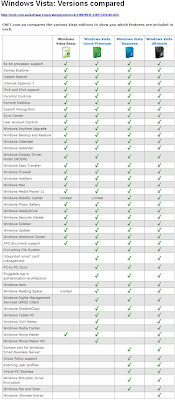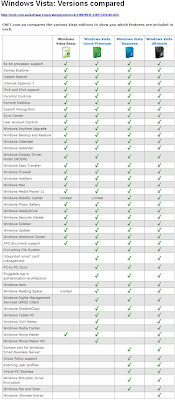Review of Vista by Zdnet >>
http://www.zdnet.com.au/reviews/software/os/soa/Windows_Vista_Business/0,139023442,339273309-3,00.htm
Windows Vista Business is essentially warmed-over Windows XP. If you're currently happy with Windows XP SP2, we see no compelling reason to upgrade. On the other hand, if you need a new computer right now, Windows Vista is stable enough for everyday use.
Windows Vista is Microsoft's first new operating system in more than five years and the successor to Windows XP. However, it is not worth rushing out to purchase. If you desperately need to buy a new PC (if your old one died or you've been waiting and waiting for Vista to be released), then by all means do so; there's nothing wrong with Windows Vista. But there's no one compelling feature within Windows Vista that cries out to switch over, neither the enhanced graphic capabilities (Aero) nor the improved system performance features (truthfully, our Windows XP doesn't crash).
As for security, Microsoft's biggest improvements in Windows Vista are within the Enterprise or 64-bit editions, editions most home users will not be running. Windows Vista is not the Apple Mac OS X 10.4 killer one hoped for (or feared). Nor are there specific big-name software packages written exclusively for Windows Vista -- most software available today is compatible with both Windows XP and Windows Vista. But the extensive tie-ins to Microsoft.com and Live.com, and the many, many interdependences upon Internet Explorer 7 left us desperately wanting more (and often best-of-breed) alternatives.
Hard core Microsofties who live and breathe within the MSN, Live.com, and Microsoft desktop software ecosystem will rejoice with the release of Windows Vista, but for the rest of us who are product agnostic, who use Firefox, Google Desktop, ZoneAlarm, GMail, and Corel WordPerfect, Windows XP SP2 will suffice nicely until some killer program necessitates that we all upgrade to Windows Vista.
There are six major editions of Windows Vista. Windows Vista Ultimate includes everything, and this is the edition getting the most promotion from Microsoft. It is not the edition most people will find packaged on their shiny new PCs or will end up with after an upgrade of existing hardware. See our feature comparison chart to know which edition is right for your specific needs, and check the individual reviews for more details.
Setup and installation
The Windows Vista DVD disc includes a Windows Imaging (WIM) format of the code, so whether you buy the Home Basic edition or the Ultimate edition, the code remains the same; only the product key unlocks your specific set of features. This means users who opt for the lesser editions can always upgrade (assuming they have the proper hardware) by downloading some additional code and securing a new product key online. However, all features -- even if you paid for them -- are dependent on specific hardware configurations being present; if you don't have the proper graphics hardware, for example, you'll simply never see the Aero graphic effects on that old Dell computer in your basement.
Hardware requirements for Windows Vista should not be taken lightly. In a controversial move to garner positive reviews, Microsoft sent hundreds of bloggers (not including ZDNet Australia) free copies of Windows Vista Ultimate; Microsoft did not send boxed copies, rather the software giant sent top-of-the-line Acer Ferrari laptops with the operating system preinstalled. So even Microsoft seems to admit that the best performance is only available on top-of-the-line machines manufactured within the last year or so.
That said, many people will still want to upgrade their current Windows XP SP2. This will keep all your current data and applications, importing them directly into the new operating system. Most people will find either Windows Vista Home Basic or Windows Vista Home Premium to be their best choice. While Windows Vista does make a backup of your previous operating system before installing, it is always recommended that you backup your current Windows XP system yourself, just in case.
Rather than upgrade, we recommend you perform a clean installation. With a clean installation, you keep all your current on the Windows XP drive and install only the data and applications you want to run on Windows Vista. A clean install can be accomplished by buying a new PC with Windows Vista already installed, partitioning an existing Windows XP machine to dual-boot into Windows Vista, or adding a new hard drive to an existing Windows XP machine.
Our clean installations took anywhere from 20 minutes to an hour, depending on the hardware in the system. It's pretty much an automated process, with the installer first copying the WIM image onto the new hard drive or partition then expanding that image. Once again, we experienced an uncomfortably long plateau at "Expanding: 27 percent"; as with previous builds, we waited between two and five minutes before the expansion continued. About halfway through, the installer reboots and continues the installation in Windows Vista.
During the installation, Windows Vista will load the drivers included within the installation image, but it will also download additional drivers from a much larger database at Microsoft. This assumes, however, that one has an always-on Internet connection; dial-up users may find that upon completion of the installation process some drivers are missing.
Once fully installed, Windows Vista first asks for your country or region, then time and currency, and, finally, the desired keyboard layout. Next, you'll choose a username, a user icon, and a password. Then select your desktop wallpaper and security settings: Automatic, Install Important Updates Only, or Ask Me Later. After reviewing the computer's time and date settings, there's one more message: "Please wait while Windows checks your computer's performance." Here, Microsoft grades your computer on a five-point scale, with the overall rating based on your system's lowest score (in our case, that was for the video card).
Windows Vista includes new musical tones written by veteran musician Robert Fripp. Compared to the familiar start-up tones of Windows XP, Windows Vista's are lighter, almost spritely. The sounds for User Account Control and Log Off are also perkier than those found in similar security warnings within Windows XP.
New on the Windows Vista desktop is a Welcome Centre which contains links to frequently asked questions such as, "How do you configure your printer?" and "How do you connect to your Internet service?" There is also room for some sales opportunities, either with manufacturer specials or online offers from Microsoft, such as the Windows Live OneCare service. Frankly, we think it is better for you to look beyond the Windows ecosystem for e-mail, Internet browsers, and security applications.
After closing the Welcome Centre, you'll notice to the far right there is a shaded sidebar populated with three example Gadgets ("widgets" to everyone else), tiny desktop applets that display content, such as RSS feeds. In one Gadget, a slide show of images from the sample photo library display; in the next, the current time; finally, there's a Gadget for subscribed RSS feeds. We downloaded and installed Firefox 2, made Firefox our default browser, and quickly set up a few RSS feed subscriptions. Guess what? The Windows Vista Gadget was unresponsive to our efforts, displaying only the default MSN feeds from Microsoft. Microsoft says the default RSS Gadget feeds off a common store of RSS feeds within Windows Vista, and Firefox hasn't yet adopted the API for that store. You have to use Internet Explorer 7 or choose a Firefox-friendly Gadget instead. By clicking the + symbol atop the sidebar, you'll see a panel of available Gadgets, with a link out to the Web to find even more. The Gadgets are not fixed to the sidebar; they can be dragged across the desktop. And even the sidebar itself can be disabled to allow for a full desktop view. An icon located within the taskbar will restore the sidebar at any time.
The familiar Start menu features some cosmetic changes for Windows Vista. Aside from the distinctive rounded icon, the Start menu now includes a built-in Search function. We would have preferred to have access to Search directly from the desktop rather than digging down a level or two. The All Programs list now displays as an expandable/collapsible directory tree, something Windows should have offered years ago. The new Start menu is divided in half, with access to documents, pictures, music, games, recent items, My Computer, network, Control Panel, default programs, and Help along the right-hand side.
Also new within Start is an Instant Off button. This button caches all your open files and processes, allowing you to turn off your laptop or desktop quickly without all the "cleaning up files" messages you see in previous versions. We like the feature, but on our Acer Travelmate 8200, Instant Off and closing the lid to hibernate sometimes produced limbo states where the laptop simply wouldn't wake up again, forcing us to reboot.
In Windows Vista, files become unmoored from the traditional directory tree structure -- kind of. The more ambitious plan of including a whole new file system was scrapped early on; instead, Windows Vista relies on metatags, which are keywords linked to files to make them searchable. With metatags, you can create virtual file folders based on a variety of search terms. Say you're doing a report on mountains, any file that is keyword-enabled to include "mountains" will be grouped into a virtual folder without physically dragging that file to a new location. The downside is that older files (say you upgraded your system from Windows XP or imported data from an earlier version of Windows) will have to be retroactively metataged in order to be searched. Also different is the file path displayed within Windows Explorer. Gone are the backslashes, replaced with arrows that offer drop-down menus of alternative folders. We liked this efficient feature.
Finally, there's a compatibility wizard buried deep within Windows Vista. Most Windows XP applications we loaded performed just fine. Operating under the hood, Windows Vista convinces native Windows XP applications that they're running on Windows XP. Should you need to run an older application, say from Windows 95, the compatibility wizard allows you to tweak the display resolution and emulate Windows 95 for that program. For example, we were able to run a Windows 95-optimised game demo on our Windows Vista test system.
Features
Our gut feeling is that most of the significant bells and whistles are designed for the Enterprise-level customer, not the business user. Having a large number of features should not be confused with actually providing significant value to all users across the board. We would have preferred fewer features executed extremely well rather than an uneven mix of this and that, a one-size-fits-all operating system. And we disagree with Microsoft's seemingly arbitrary division of features within individual editions.
Common to all editions of Windows Vista are ad hoc backup and recovery, instant Search, Internet Explorer 7 browser, Windows Media Player 11, Windows Mail e-mail client, Windows Calendar, Windows Photo Gallery, performance tuning and self-diagnostics, Internet protocol IPv6 and IPv4 support, Windows ReadyDrive, a maximum of 4GB RAM support on 32-bit editions (up to 128GB RAM on some 64-bit editions), Windows Sync Center for mobile devices, Windows Mobility Center for presentations on the road, User Account Control security protection, Windows Security Center, Windows Defender antispyware, Windows Firewall, Windows Meeting Space for ad hoc wireless meetings, Remote Desktop for working from home, XPS document support for PDF-like files, improved peer-to-peer networking, improved VPN support, and improved power management. Included within the Business edition (and thus also included within the Ultimate edition) are Windows Tablet PC, Windows SideShow for remote gadgets, domain join for Windows Small Business Server, Group Policy support, Client-side file caching, roaming user profiles for remote server access, Windows Fax and Scan, and Windows ShadowCopy to create file backups.
Aero, included in all editions except Home Basic, is part of the Windows Presentation Foundation, a subgroup of the .Net Foundation Framework, an underlying foundation for developers to build new applications. One applet is the New York Times Times Reader, the first of many products written exclusively for Windows Vista but hardly a compelling reason by itself to upgrade. Though video playback and, yes, even the tiny icons on Windows Vista are now crisp and colorful with Aero, unless you watch YouTube videos all day, you won't really need Aero, nor will you miss the tiny preview windows enabled on your desktop display. Also new is Microsoft's Adobe PDF-like file format called XPS (Extensible Page System).
As for the controversial User Account Control (UAC), you shouldn't encounter UAC except when changing system configurations or installing new software, and even then, wouldn't you -- in this age of downloadable spyware -- prefer to know when an executable file is about to run? While UAC notifies you of pending system changes, it doesn't always require a password. Microsoft's more controversial method to lock down the system kernel, PatchGuard, is only available in the 64-bit editions of Windows Vista; most home users will not run these editions. Another celebrated security feature works only within Windows Mail, which most people are unlikely to use. And finally, the jury is still out on whether Internet Explorer 7 is more secure than, say, Firefox 2. Windows Vista also includes a built-in but limited two-way firewall and free Windows Defender antispyware, which ranked poor in competitive testing done by Download.com.
Microsoft has added new peer-to-peer possibilities, some of which are the result of its acquisition of Groove several years ago. From within Windows Explorer (which displays different toolbar options for exploring documents, photos, or music) you can move any file into a Public Folder and then mark the file or folder for sharing on a network. Within the Business and Ultimate editions you can further mark individual files for remote access.
Missing from Windows Vista Business Edition is BitLocker, the widely advertised method of encrypting your entire hard drive against, say, laptop theft. BitLocker is only available in the Enterprise and Ultimate editions. We think BitLocker would be useful for small business users as well. We also think the omission of DVD Maker from the Business edition is curious; small business customers might like to burn a video presentation for a client or perhaps burn a sample copy of new software. The omission of Windows Movie Maker we understand.
Performance
Upon installation, Windows Vista rates each system's overall hardware performance, with the final score reflecting your system's lowest individual score. This is handy. For example, if you suspect that everything's running a little slow, you might find that your hard drive is returning the lowest score. Windows Vista will then recommend a faster hard drive or a drive with larger compatibility. Mostly, though, the video card will be the sore spot for most users. There's also an event log viewer to show, for example, after a specific software install your system performance started to degrade, and that uninstalling the software may restore your overall performance.
Under the hood, Microsoft has moved device drivers for DVD burners and printers out of the system kernel; Microsoft says that a majority of system crashes can be traced to improperly installed third-party device drivers. Thus Windows Vista hopes to vanquish the dreaded Blue Screen of Death common to earlier releases of Windows. Indeed, after testing several early builds, we found Windows Vista to be remarkably stable and robust.
Support
Along with the diagnostic and performance monitors, Microsoft has improved the Help section considerably. There is a static FAQ, but it also links to Microsoft online and allows outreach to other users for help, either via a forum or direct PC-to-PC help. Of these, we really like a feature available on some, not all, FAQs that allows you to automate the solution by executing a script. This method doesn't teach you how to do it in the future, but it will accomplish the task at hand. For example, if you choose to update a device driver, Windows Vista will darken the desktop; highlight and open the Start menu, the Control Panel, and the Device Manager; then pause to ask you what device you want to update. It's like having a technician at your desktop, walking you though the process. There's an increasing reliance on user-generated support forums, which leads us to believe that Microsoft is shying away from its own live technical support. At press time, Microsoft's final support policy was unavailable.
Conclusion
Perhaps we're spoiled, but after more than five years of development, there's a definite "Is that all?" feeling about Windows Vista. Like cramming an info-dump into a book report the night before it's due, there certainly are a lot of individual features within the operating system, but the real value lies in their execution -- how the user experiences (or doesn't experience) these -- and like the info-dump, we came away shaking our heads, disappointed. Compared with Mac OS X 10.4, Windows Vista feels clunky and not very intuitive, almost as though it's still based on DOS (or at least the internal logic that made up DOS). Despite the addition of a system-wide, built-in Search, and various efforts to break away from staidly old directory trees, you still need to drill down one level to even access Search. And there are far too many dependencies on Microsoft products; this is not a very objective operating system, as preference is always given to Microsoft products (of which there are many), from MSN search to RSS feeds only from Internet Explorer. But is Windows Vista a bad operating system? No. It's just a disappointment for PC users who hoped that Microsoft would deliver something truly exciting to finally leapfrog ahead of Apple. They failed. But stick around; this is just Windows Vista 1.0. Windows Vista Service Pack 1 is due out sometime before the end of the year. Windows Vista SP1 promises to fix what's known to be wrong within Windows Vista and should offer a few concrete reasons to switch.
Windows Vista Business
Company: Microsoft
RRP: AU$565